Use autoresponder groups to keep related autoresponders together.
Let’s say your business sells pet foods. You can create autoresponder groups for “Cats” and “Dogs”. Over time, as your product range grows, you can create autoresponders (or campaigns) for each product and assign each autoresponder to the appropriate group (i.e., Cat product campaigns would be grouped in “Cats” so you can easily find and work on them).
Other examples could be the following groups:
- Product training
- Sales sequences
- Affiliate training
- Prospect warm-up
When you have autoresponders in a group, you can easily manage those autoresponders by filtering your autoresponder list to show only the autoresponders in that group.
Managing your autoresponder groups
To add a new autoresponder group, go to Autoresponders / Autoresponder Groups / Create New.

Autoresponder groups are very easy to manage because they only have two settings — Name and Description. For any autoresponder group, both of these settings can be changed at any time without affecting the autoresponders in the group.
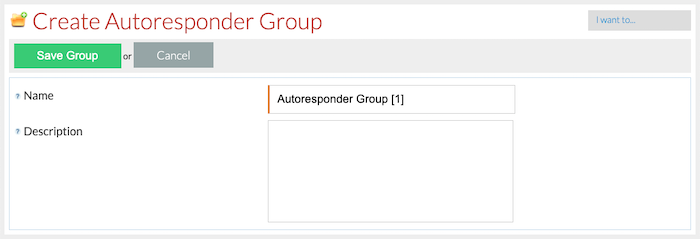
- Name – the name for the autoresponder group. Every autoresponder group has its own unique name for easy management.
- Description – the description for the autoresponder group. This description is never displayed to contacts.
To view your list of autoresponder groups, go to Autoresponders / Autoresponder Groups / Show List.

The number of autoresponders in each group is shown in the Autoresponders column of the table. You can click the number to jump to your autoresponders list with only the autoresponders in that group showing.

You can sort this list by name, description, and autoresponder count using the Order by drop-down menu.

The I want to… menu has options to create a new group and to delete all groups. Deleting all groups does not delete the autoresponders in those groups.

The With selected… menu allows you to choose multiple groups and delete them all at the same time.

The Choose action… drop-down menu for each group has options to:
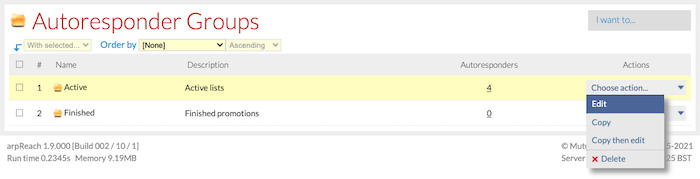
- Edit – to edit the autoresponder group.
- Copy – to copy the autoresponder group. Copying a group only copies its name and description but not the autoresponders in the original group.
- Copy then edit – to copy the autoresponder group and the switch to the edit screen so its properties can be changed. Copying a group only copies its name and description but not the autoresponders in the original group.
- Delete – to delete the autoresponder group. Deleting a group does not delete the autoresponders in that group.
“Use autoresponder groups to keep related autoresponders together for easy management”
