You can send yourself a test of a single follow-up message (and/or any of its variants) or send yourself test copies of all the main follow-up messages of the autoresponder in one go.
This way you can check if their content and layout are as you intended before setting their final scheduling.
Testing a follow-up message
You can send yourself a test of a single follow-up message and any of its variants by choosing Test from the Choose action… drop-down menu on the Follow-Up Messages list screen:
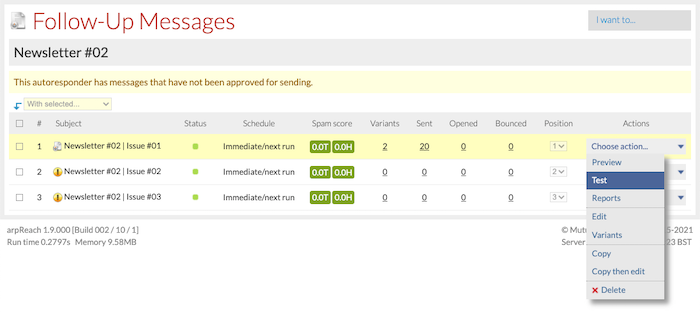
The information needed to initiate the test are the following:
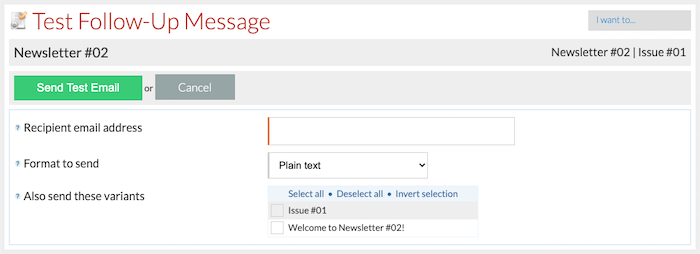
- Recipient email address – enter the email address where the test message should be sent.
- Format to send – choose the format of the test message to be sent. You need to have entered a copy for the format chosen.
- Also send these variants – if the message has variants, check the variant/s you also want to be sent.
To test a variant separately, go to the Message Variants list screen and choose Test from the Choose action… drop-down menu:
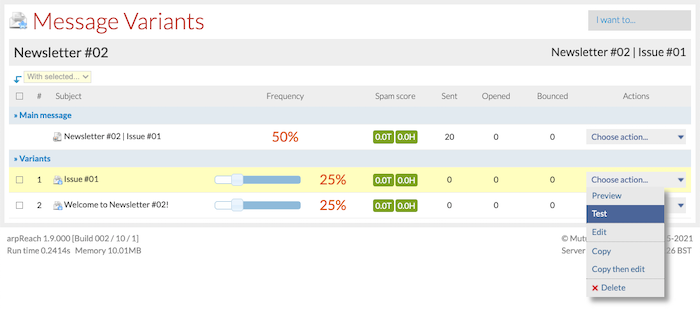
All you need is to input the email address you want to send the test message to and choose the format to send:
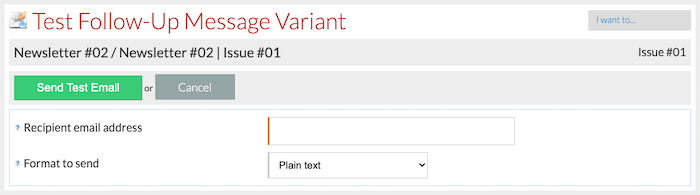
Testing the entire follow-up sequence
To send yourself copies of all the main (non-variant) messages in the follow-up sequence, choose Test from the Choose action… drop-down menu on the Autoresponders list screen:
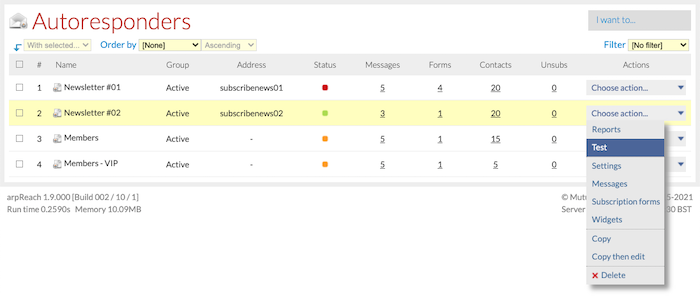
The information needed to send the test messages are:
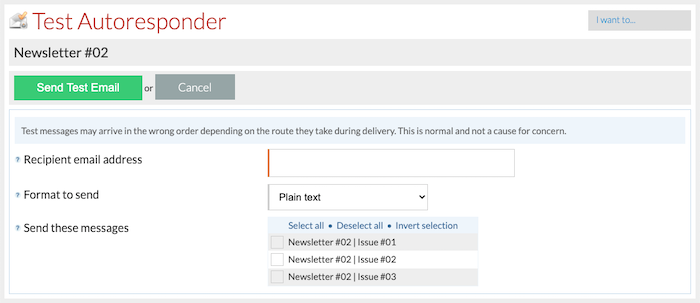
- Recipient email address – enter the email address where the test messages should be sent to.
- Format to send – choose the format of the test messages to be sent. You need to have entered a copy for the format chosen.
- Send these messages – check the messages you want to be sent. Click the Select all link to send the entire follow-up sequence.
When testing the entire follow-up sequence, the messages may arrive in the wrong order depending on the route they take during delivery. This is normal and not a cause for concern.
