Using reCAPTCHA keys as part of your form-based sign-up process will significantly reduce the number of fake and malicious sign-ups to your system. By using reCAPTCHA keys, you benefit by having increased email deliverability because you send fewer emails to “bad” email addresses and you also help to reduce the amount of spam and malicious emails that get sent.
Registering for Google reCAPTCHA
Before you can use reCAPTCHA, you need to sign up for an API key pair for your site at:
https://www.google.com/recaptcha/admin
After signing up, you will need to register the site(s) that you want to use reCAPTCHA with.
Google provides full details here:
https://developers.google.com/recaptcha/intro
In the reCAPTCHA site setup screen:
- Enter your desired label
- Choose the type of reCAPTCHA you want to use
- Enter the domain/s where you will be using the reCAPTCHA
- Accept the reCAPTCHA Terms of Service
- Click the SUBMIT button
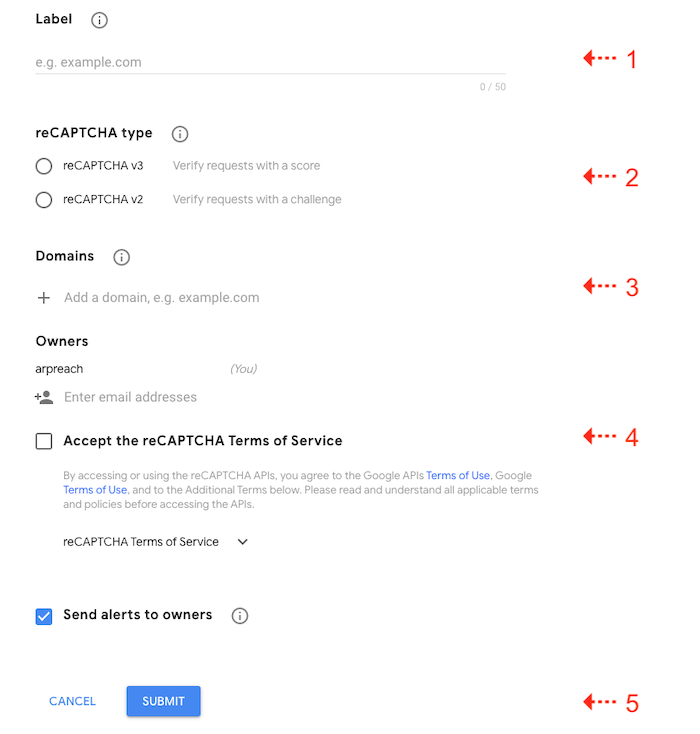
Note that selecting reCAPTCHA V2 will expand the screen so you could choose what type of reCAPTCHA V2 to use:
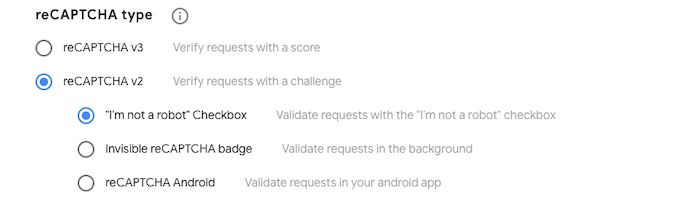
After clicking the SUBMIT button, your reCAPTCHA keys will be created:
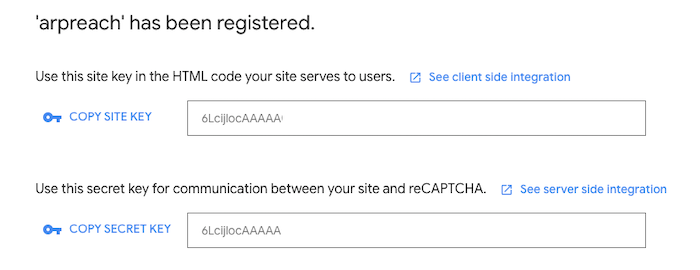
Copy the Label, Site Key, and Secret Key needed for the next step. We recommend you save them temporarily in a text file.
Managing Your reCAPTCHA Keys
To manage your reCAPTCHA keys, choose Setup / reCAPTCHA Keys / Show List from the menu bar:
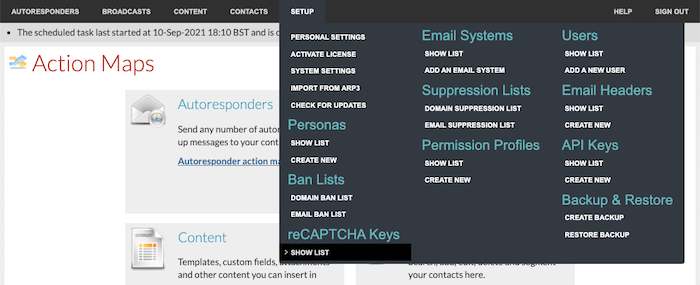
To add a new reCAPTCHA key, choose Add a reCAPTCHA key from the I Want To… menu on the reCAPTCHA Keys list screen:

To edit an existing reCAPTCHA key, choose Edit from the Actions column on the reCAPTCHA Keys list screen:
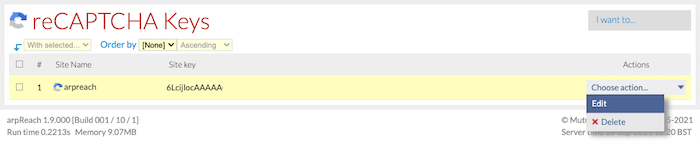
When creating or editing a reCAPTCHA key, the settings are the same:
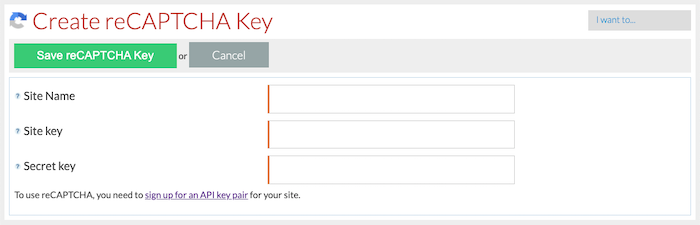
- Site Name – this MUST be the same as the label that appears in the reCAPTCHA site.
- Site key – the site key.
- Secret key – the secret key.
You will now be able to use reCAPTCHA in the forms you create for each autoresponder.
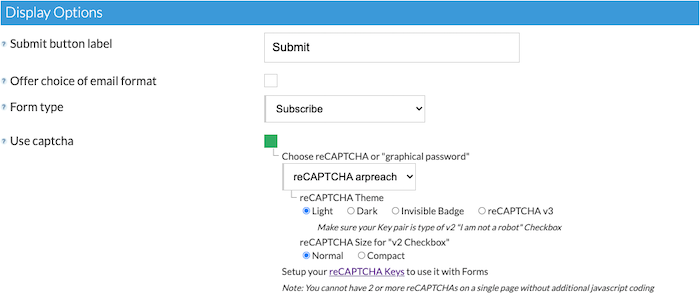
This is an example of a subscription form with the reCAPTCHA V2 Checkbox (styled and formatted using an HTML editor):
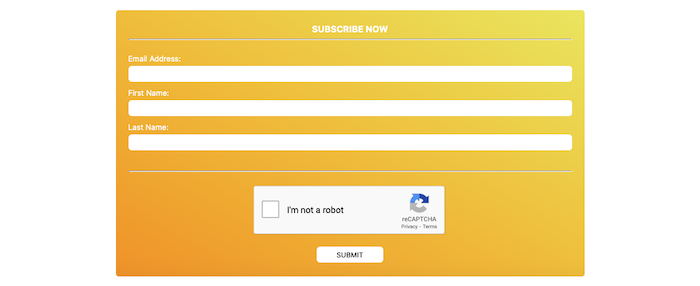
… and this is an example of a subscription form using either the reCAPTCHA V2 Invisible Badge or reCAPTCHA V3 (styled and formatted using an HTML editor):
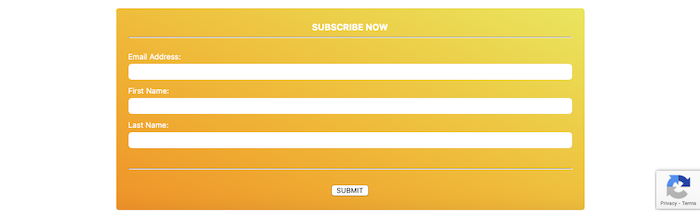
Remember that each reCAPTCHA can only be used on the domains you chose when setting up the keys at the reCAPTCHA site.
We recommend that you create new keys for each domain that you want to use your forms on so that you get good analytics.
