How do I send out a different series of messages to contacts who opened the first message in a sales autoresponder series?
There are many reasons why you might want to send out a different message series to someone based on their actions. These include:
Improving the chance of a sale
Sending a reader to a more focused page in a funnel
To increase engagement
To help with email delivery
… and many more.
Here is a typical scenario:
You have an autoresponder set up to send out a series of messages offering a specific product.
You want to send a different set of messages that have different information to those that will open the first message (maybe to tell them about one of the other benefits of your product or service), while those who don’t open the first message will continue getting the original series of messages.
This is how to do it:
1. Set up the two autoresponders (See How to set up an autoresponder)
Tip! Set up your first autoresponder and test it. Then, to save time, choose ‘Copy then edit’ to create your second autoresponder.
Add the basic messages into the first autoresponder. Then add the other set of messages you want people (who will open the first message in the first autoresponder) to get into the second autoresponder.
2. Set up a couple of actions for the automation to happen (See How to create an action)
When creating an action, there is an ‘Event’ option for ‘Follow-up message open’:
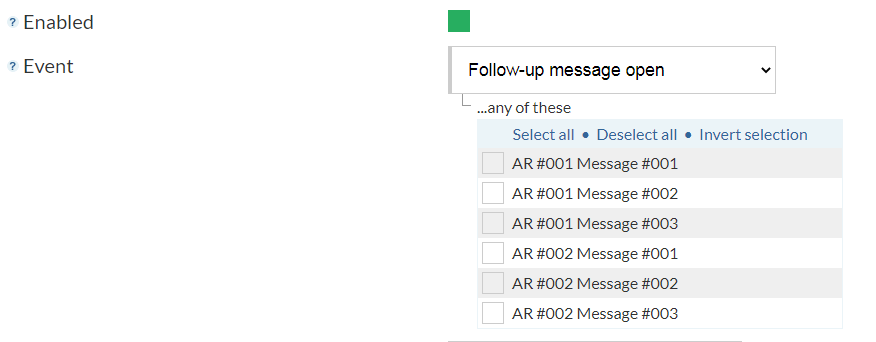
… which you need to use for the automation to occur. So, just set up the following actions:
Action 1 – Add To/Move
— Event: Follow-up message open
— Any of these: First message of the first autoresponder ticked/chosen
— Action: Add subscription
— Autoresponder: Second autoresponder chosen (then set the rest of the subscription details accordingly)
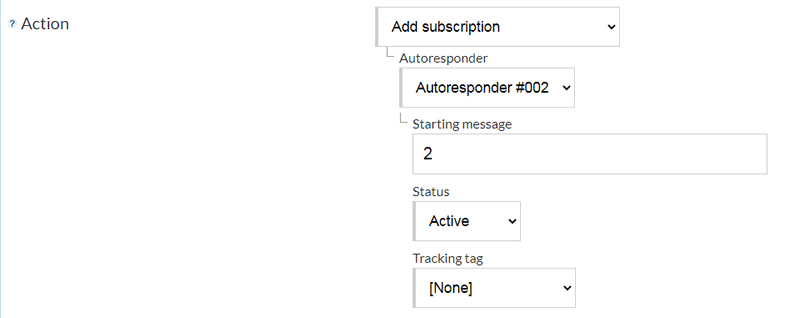
Action 2 – Drop/Delete
— Event: Follow-up message open
— Any of these: First message of the first autoresponder ticked/chosen
— Action: Drop/delete subscriptions
— Drop/delete from these autoresponders: First autoresponder ticked/chosen
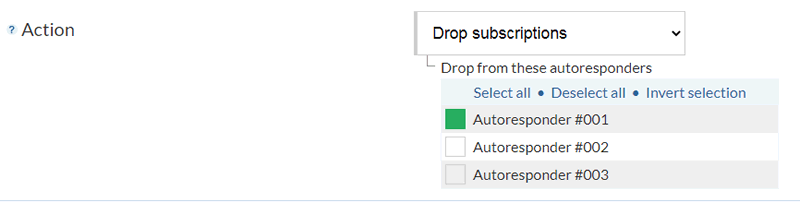
For Action 2, you have the option to either delete or drop the original subscription (to the first autoresponder) once the first message (of the first autoresponder) is opened. We suggest you use the drop option, just so you’ll have a record of the original subscription in case you need to filter them out in the future, rather than delete the entire subscription record for the original subscription from the system altogether.
Tip! To make sure that things are going to be working out the way you want them to, we always suggest to our users that they add a test/dummy contact in the system using one of their valid email addresses, then test everything using that dummy contact and make the adjustments needed before going live.
So, for this example, once the trigger (opening of the first message in the first autoresponder) occurs, what would happen will look like this:

In case you want to add another action that will be triggered when the first message is opened, simply add the action and test again.
